Load Data From Excel To Grid View in Asp.net C#
Load Data From Excel To Grid View in Asp.net C#
This is very easy to load data from excel sheet to grid view in asp.net web page using c#.
In this tutorial you can learn how to Load excel sheet data to Grid View easily using asp.net C# code.
This tutorial also covers how to get data from any excel file to Grid View dynamically in c# using file Upload control.
Follow this steps
1. Create an asp.net project.
2. design asp.net page with file Upload, button control and a Grid View control.
3. create an excel connection string in the web config file.
4. Write code to load data from excel sheet to Grid View asp.net using C#.
code:-
using System;
using System.Collections.Generic;
using System.Linq;
using System.Web;
using System.Web.UI;
using System.Web.UI.WebControls;
using System.IO;
using System.Collections;
using System.Configuration;
using System.Data.OleDb;
using System.Data;
public partial class _Default : System.Web.UI.Page
{
protected void Page_Load(object sender, EventArgs e)
{
lblerror.Text = "";
}
protected void btnupload_Click(object sender, EventArgs e)
{
if (FileUpload1.HasFile)
{
string filename = Path.GetFileName(FileUpload1.PostedFile.FileName);
string fileext = Path.GetExtension(FileUpload1.PostedFile.FileName);
string filepath = Server.MapPath("~/upload/") + filename;
FileUpload1.SaveAs(filepath);
string constr = "";
switch (fileext)
{
case ".xls": //excel file 97-03
constr = ConfigurationManager.ConnectionStrings["Excel03ConString"].ConnectionString;
break;
case ".xlsx": //excel file 07
constr = ConfigurationManager.ConnectionStrings["Excel07ConString"].ConnectionString;
break;
}
constr = string.Format(constr, filepath);
OleDbConnection connexcel = new OleDbConnection(constr);
OleDbCommand cmdexcel = new OleDbCommand();
OleDbDataAdapter oda = new OleDbDataAdapter();
cmdexcel.Connection = connexcel;
//get the name of first sheet
connexcel.Open();
DataTable dtexcelschema = connexcel.GetOleDbSchemaTable(OleDbSchemaGuid.Tables, null);
string sheetname = dtexcelschema.Rows[0]["Table_Name"].ToString();
connexcel.Close();
//read data from First sheet
DataTable dtdatasheet1 = new DataTable();
connexcel.Open();
cmdexcel.CommandText = "select * From [" + sheetname + "]";
oda.SelectCommand = cmdexcel;
oda.Fill(dtdatasheet1);
connexcel.Close();
//Bind Data To Grid View 1
GridView1.DataSource = dtdatasheet1;
GridView1.DataBind();
}
else
{
lblerror.Text = "Please Select File First";
}
}
}
web.config
<connectionStrings>
<add name="Excel03ConString" connectionString="Provider=Microsoft.Jet.OLEDB.4.0;Data Source={0};Extended Properties='Excel 8.0;HDR=YES'"/>
<add name="Excel07ConString" connectionString="Provider=Microsoft.ACE.OLEDB.12.0;Data Source={0};Extended Properties='Excel 8.0;HDR=YES'"/>
</connectionStrings>
#Subscribe the Channel Link :- #bansodetechsolution #ajupgrading
IF any Query or Doubt DM on #Instagram :- #bansode_ajay_2102 @AjUpgradingBANSODETECHSOLUTION
LinkedIn Profile
Blog For code / Notes:-
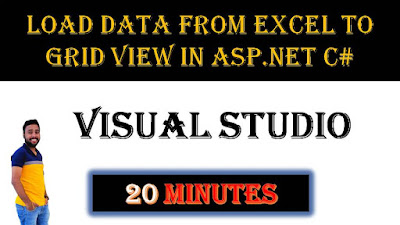



Comments
Post a Comment